Force synchronization for DFSR-replicated SYSVOL
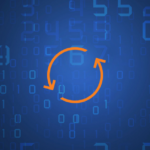
One of my clients had a problem with processing GPO on client computers. Different computers applied different settings from the same GPO but from different domain controllers. All tests related to replication was successful, all GPOs are applied, but replication between domain controllers was a problem, and because of that most clients had a different GPO configuration.
I had a similar problem with a newly promoted domain controller which I previously blogged about here.
Scenarios where this problem typically occurs:
- Replication was moved from FRS to DFSR
- Demoting an old domain controller in the environment
- When there is a problem with the DFS replication of the SYSVOL folder
To solve this problem, I had to manually perform an authoritative synchronization between the domain controllers.
I am including steps for authoritative and non-authoritative synchronization, but before we get started we need to see the state of the replication.
Steps:
- Find the state of the replication state. Typically the problem DCs will be at 0 or 2. The goal is to get to state 4.
- Get to State 2
- Get to State 4
Find the state of the replication of all DCs
For /f %i IN ('dsquery server -o rdn') do @echo %i && @wmic /node:"%i" /namespace:\\root\microsoftdfs path dfsrreplicatedfolderinfo WHERE replicatedfoldername='SYSVOL share' get replicationgroupname,replicatedfoldername,state
The states should translate as below
0 = Uninitialized
1 = Initialized
2 = Initial Sync
3 = Auto Recovery
4 = Normal
5 = In Error
Non-authoritative synchronization of DFSR-replicated SYSVOL
- Stop the DFS Replication service (net stop dfsr).
- In the ADSIEDIT.MSC tool modify the following distinguished name (DN) value and attribute on each of the domain controllers that you want to make non-authoritative:
CN=SYSVOL Subscription,CN=Domain System Volume,CN=DFSR-LocalSettings,CN=<the server name>,OU=Domain Controllers,DC=<domain>
msDFSR-Enabled=FALSE
- Force Active Directory replication throughout the domain  (repadmin /syncall primary_dc_name /APed )
- Run the following command from an elevated command prompt on the same servers that you set as non-authoritative:
DFSRDIAG POLLAD - You will see Event ID 4114 in the DFSR event log indicating SYSVOL is no longer being replicated (Open up event viewer and navigate to Applications and Services Logs -> DFS Replication).
- On the same DN from Step 1, set:
msDFSR-Enabled=TRUE
- Force Active Directory replication throughout the domain (repadmin /syncall primary_dc_name /APed).
- Start the DFS Replication service (net start dfsr).
- Run the following command from an elevated command prompt on the same servers that you set as non-authoritative:
DFSRDIAG POLLAD
- You will see Event ID 4614 and 4604 in the DFSR event log indicating SYSVOL has been initialized. That domain controller has now done non-authoritative sync of SYSVOL.
- Run Wmic /namespace:\\root\microsoftdfs path dfsrreplicatedfolderinfo get replicationgroupname,replicatedfoldername,stat and make sure the state is at 4. If it is at 2, it may take some time to reach state 4. Wait a few minutes and try again until all DCs are at state 4.
Authoritative synchronization of DFSR-replicated SYSVOL
- Find the PDC Emulator (Elevated Command Prompt: netdom query fsmo ) – which is usually the most up to date for SYSVOL contents. Or the server holding all the policies and scripts. Consider this the primary server.
- Stop the DFS Replication service (net stop dfsr) on the primary server.
- On the primary server, In the ADSIEDIT.MSC tool, modify the following DN and two attributes to make authoritative:
CN=SYSVOL Subscription,CN=Domain System Volume,CN=DFSR-LocalSettings,CN=<the server name>,OU=Domain Controllers,DC=<domain>
msDFSR-Enabled=FALSE
msDFSR-options=1
- Modify the following DN and single attribute on all other domain controllers in that domain:
CN=SYSVOL Subscription,CN=Domain System Volume,CN=DFSR-LocalSettings,CN=<each other server name>,OU=Domain Controllers,DC=<domain>
msDFSR-Enabled=FALSE
- Force Active Directory replication throughout the domain and validate its success on all DCs (repadmin /syncall primary_dc_name /APed). Probably need to run the same command 3-4 times.
- Start the DFSR service set as authoritative (net start dfsr) on the primary DC.
- You will see Event ID 4114 in the DFSR event log indicating SYSVOL is no longer being replicated (Open up event viewer and navigate to Applications and Services Logs -> DFS Replication).
- On the same DN from Step 1, set:
msDFSR-Enabled=TRUE
- Force Active Directory replication throughout the domain and validate its success on all DCs (repadmin /syncall primary_dc_name /APed ). Probably need to run the same command 3-4 times.
- Run the following command from an elevated command prompt on the same server that you set as authoritative (primary server):
DFSRDIAG POLLAD - Wait a few minutes you will see Event ID 4602 in the DFSR event log (Open up event viewer and navigate to Applications and Services Logs -> DFS Replication) indicating SYSVOL has been initialized. That domain controller has now done an authoritative sync of SYSVOL.
- Start the DFSR service on the other non-authoritative DCs (net start dfsr). You will see Event ID 4114 in the DFSR event log indicating SYSVOL is no longer being replicated on each of them.
- Modify the following DN and single attribute on all other domain controllers in that domain:
CN=SYSVOL Subscription,CN=Domain System Volume,CN=DFSR-LocalSettings,CN=<each other server name>,OU=Domain Controllers,DC=<domain>
msDFSR-Enabled=TRUE
- Run the following command from an elevated command prompt on all non-authoritative DCs (i.e. all but the formerly authoritative one):
DFSRDIAG POLLAD
- Verify you see Event ID 2002 and 4602 on all other domain controllers.
- Run Wmic /namespace:\\root\microsoftdfs path dfsrreplicatedfolderinfo get replicationgroupname,replicatedfoldername,stat and make sure the state is at 4. If it is at 2, it may take some time to reach state 4. Wait a few minutes and try again until all DCs are at state 4.
[su_note note_color=”#f9f4ca” text_color=”#000000″ radius=”2″]If setting the authoritative flag on one DC, you must non-authoritatively synchronize all other DCs in the domain. Otherwise, you will see conflicts on DCs, originating from any DCs where you did not set auth/non-auth and restarted the DFSR service. For example, if all logon scripts were accidentally deleted and a manual copy of them was placed back on the PDC Emulator role holder, making that server authoritative and all other servers non-authoritative would guarantee success and prevent conflicts. If making any DC authoritative, the PDC Emulator as authoritative is preferable, since its SYSVOL contents are usually most up to date. The use of the authoritative flag is only necessary if you need to force synchronization of all DCs. If only repairing one DC, simply make it non-authoritative and do not touch other servers. This article is designed with a 2-DC environment in mind, for simplicity of description. If you had more than one affected DC, expand the steps to includeALL of those as well. It also assumes you have the ability to restore data that was deleted, overwritten, damaged, etc. previously if this is a disaster recovery scenario on all DCs in the domain.[/su_note]
After these actions, all problems with GPO processing and SYSVOL replication disappeared. 🙂
Author
Related Posts

Get all the domains controllers in the AD forest along with their current FSMO roles
In a large enterprise an admin would need to keep track of all the domains in a AD forest, the domain names,...
Read out all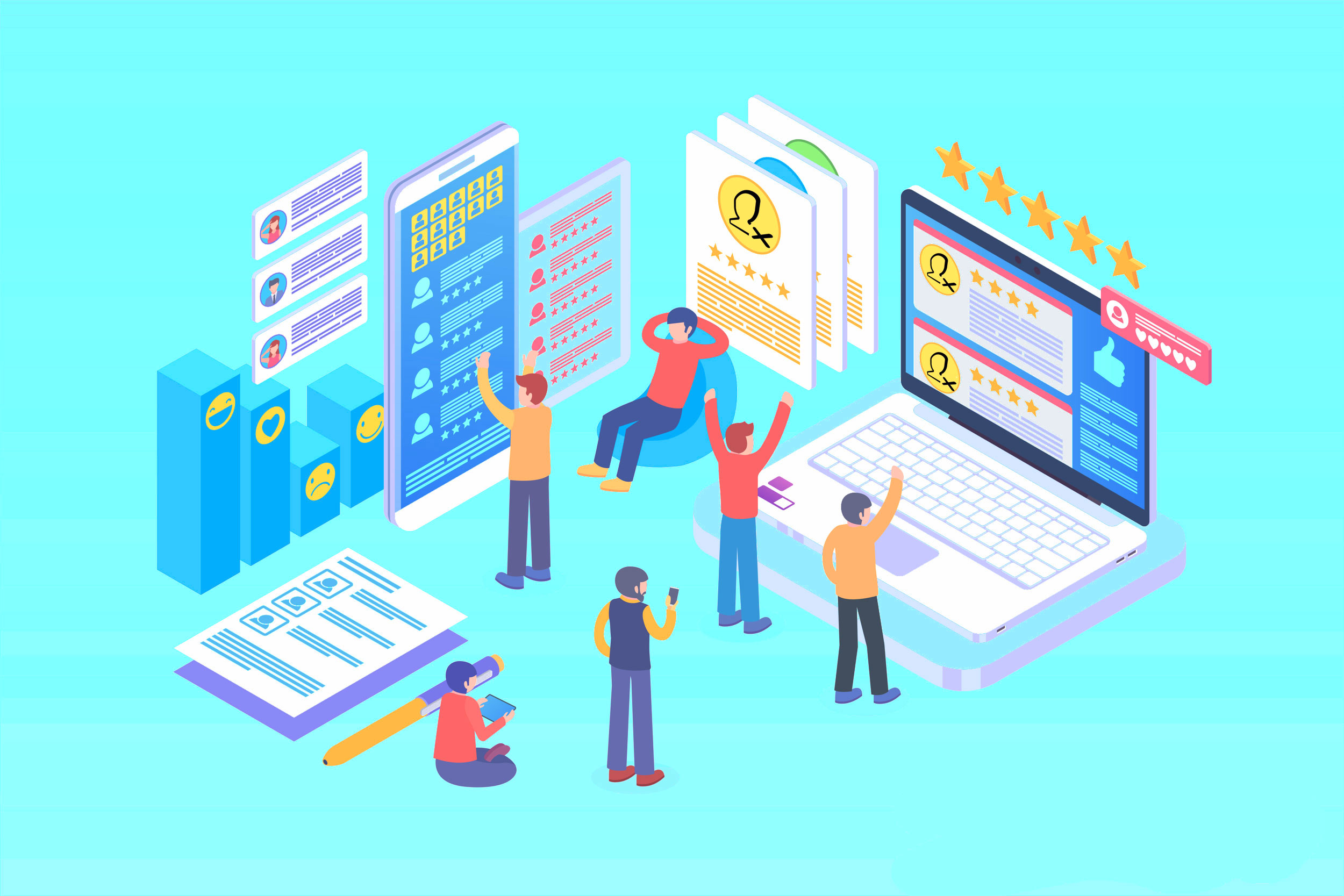
Get Inactive Users Report for the past 60 days in a multi domain environment
I had a request recently to provide an inactive user report for the past 60 days. Basically, find out which accounts have...

Get Primary, Secondary, Tertiary DNS values and more from Multiple Servers
Came across a unique request to get primary, secondary, and tertiary DNS values for multiple computers/servers across the domain. I started writing...
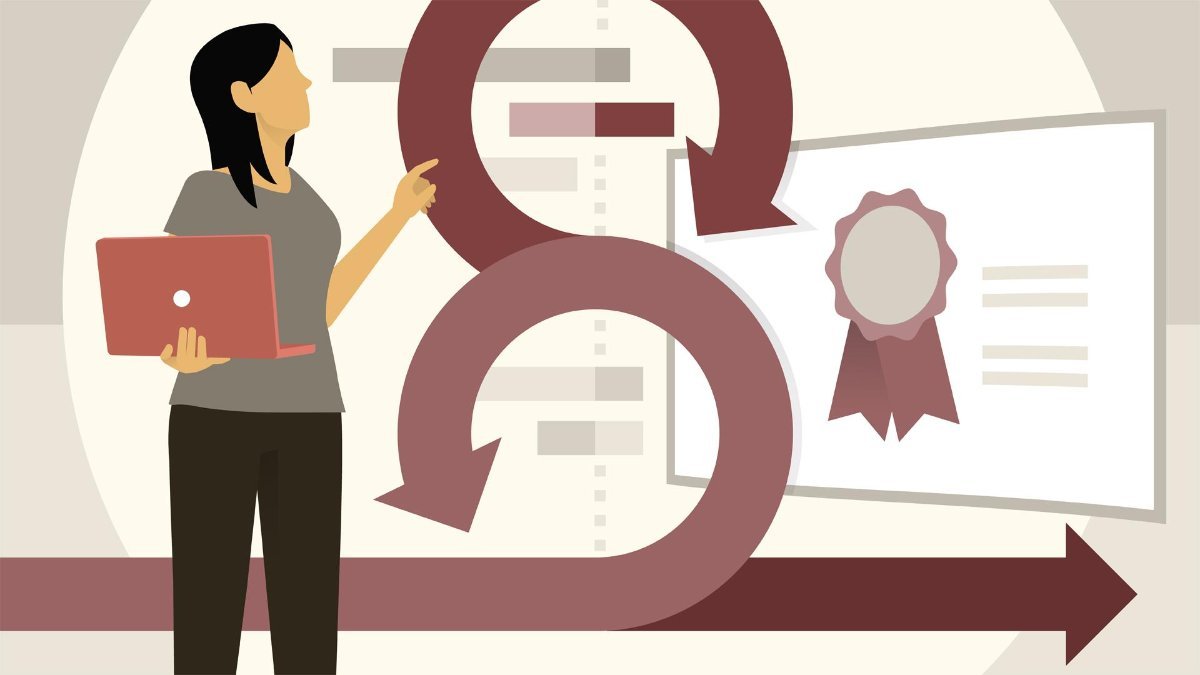
Fix Active Directory broken security inheritance problem
Ran into a situation at a client location where in Active Directory, the security permissions applied to an OU were not getting...
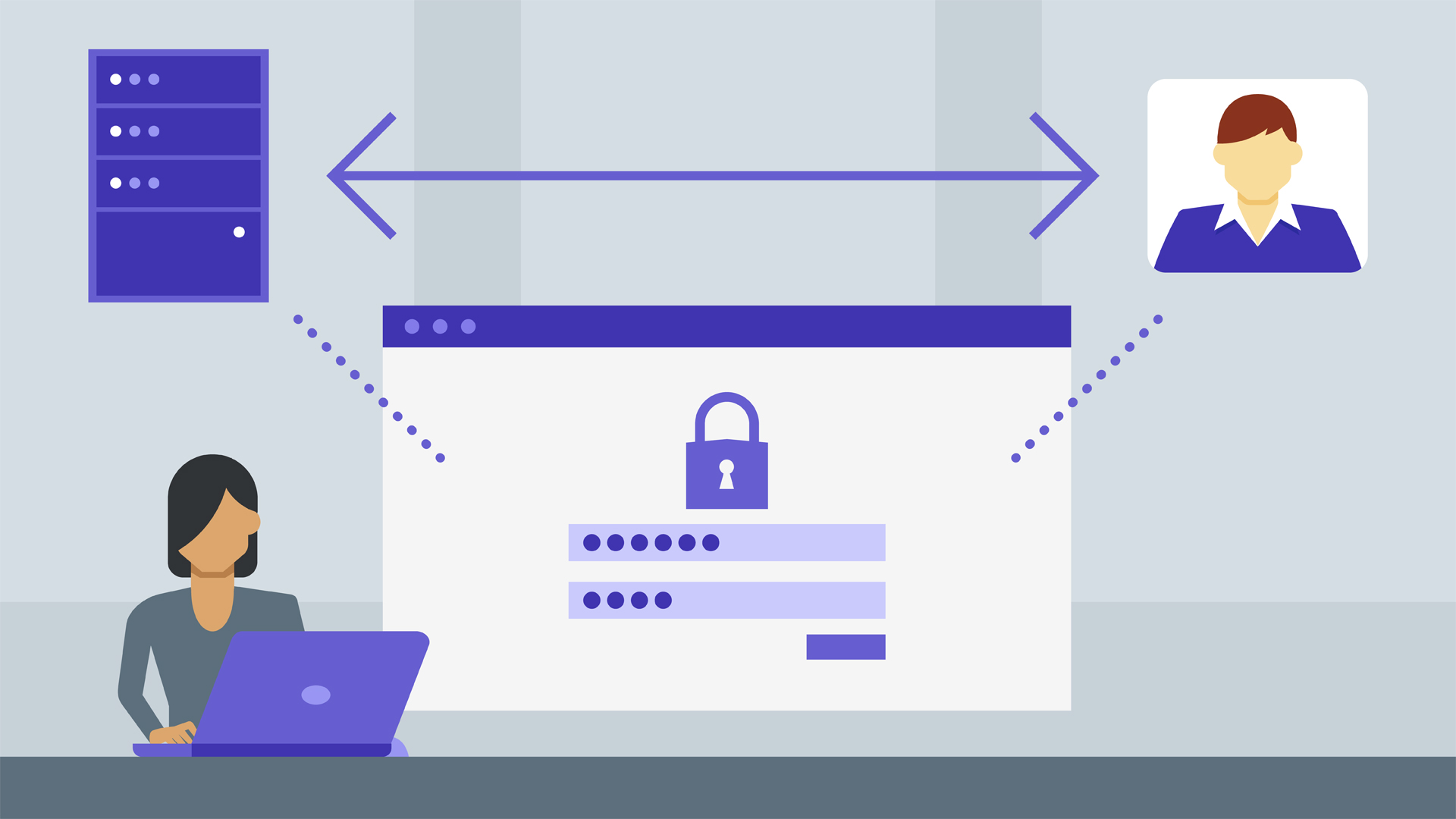
How to Fix: Attribute userAccountControl of DC is: 0x82020
When running a DCDiag at a customer site today I had the following error occur: [su_box title=”” box_color=”#f3f1cb” title_color=”#000000″ radius=”6″]Warning: Attribute userAccountControl...

Get All DCs in the Entire Forest
Getting a know a new environment for a new client and I a quickly needed information about all domain controllers in the...
Read out all