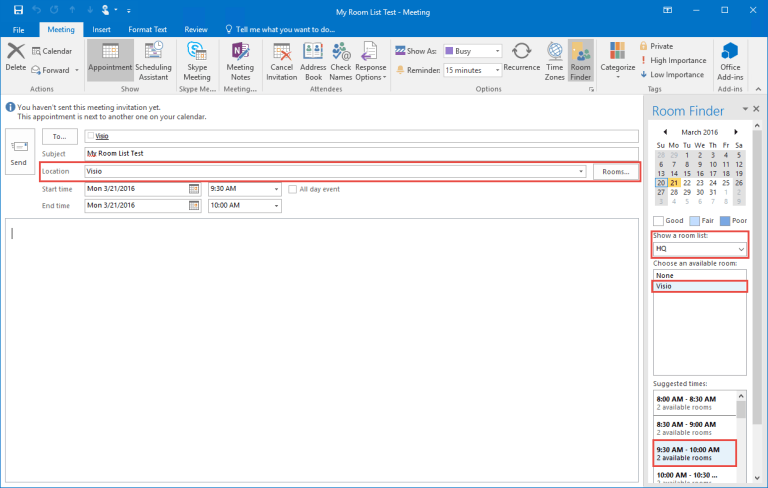When you have a lot of conference rooms, equipment or special rooms mailboxes it is hard to list or find available free rooms during a particular time slot. Luckily, Office365 and Outlook 2013/2016 have a special feature called ‘Room Lists’, which enable you to find and schedule a room quickly based on availability and offer suggestions during room reservation.
In simple terms Room List work as distribution groups for conference or other types of rooms.
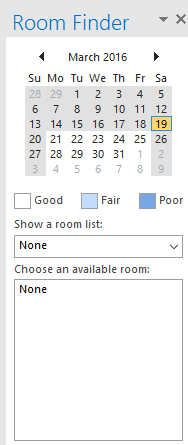
Use PowerShell to login to Office365:
|
1 2 3 4 5 |
#Connect to Office365 Import-Module MSOnline $O365Cred = Get-Credential $O365Session = New-PSSession –ConfigurationName Microsoft.Exchange -ConnectionUri https://ps.outlook.com/powershell -Credential $O365Cred -Authentication Basic -AllowRedirection Import-PSSession $O365Session |
Create a room list:
|
1 |
New-DistributionGroup -Name HQ -DisplayName "HQ" –PrimarySmtpAddress HQ@yourdomain.com –RoomList |
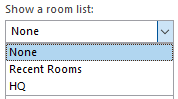
Add rooms to a list:
|
1 |
Add-DistributionGroupMember –Identity "HQ" -Member Visio@yourdomain.COM |
Check what Room Lists you have:
|
1 |
Get-DistributionGroup | Where {$_.RecipientTypeDetails -eq "RoomList"} | Format-Table DisplayName,Identity,PrimarySmtpAddress |
Check what conference rooms are part of a particular room list:
|
1 |
Get-DistributionGroupMember –Identity "HQ" |