This post explains how to manually force and update the global address list in Office 365.
Updating the global address list requires to have the Address List Management role. By default, nobody has this role.
1. Assign the AddressList Management role
- Login with your administrator account to the Office 365 portal.
- Go to Exchange Admin center, Permissions and admin roles.
- Create a new role group and assign the AddressList role.
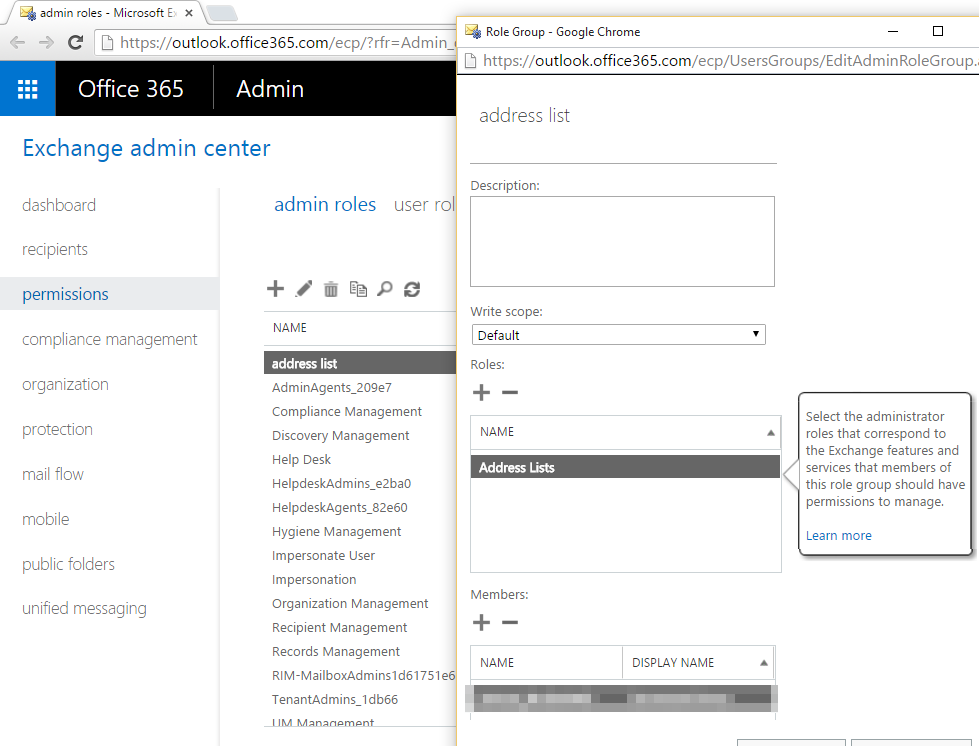
2. Update the AddressList
Once you have the AddressList role assigned, you can use the powershell commands to update the address list. You will have to wait for sometime until the new cmdlets are available.
- First thing, logon to Exchange online using PowerShell.
-
123$UserCredential = Get-Credential$Session = New-PSSession -ConfigurationName Microsoft.Exchange -ConnectionUri https://outlook.office365.com/powershell-liveid/ -Credential $UserCredential -Authentication Basic -AllowRedirectionImport-PSSession $Session
- Run the command Get-AddressList and verify that it’s working. (This may take some to work after creating the role)
- Run Set-AddressList -Identity “All usersâ€
- Your address book is now updated

